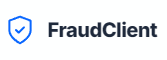Get Started with FraudClient: Download Our WHMCS Module!
We're excited to announce the official release of the FraudClient WHMCS Module, designed to seamlessly integrate our powerful fraud detection and prevention services directly into your WHMCS installation!This module empowers you to automate your fraud screening processes, reduce manual reviews, and protect your business from fraudulent orders and sign-ups, all from within your familiar WHMCS environment.
What does the FraudClient WHMCS Module do?
Our WHMCS module allows you to:- Fraud Screening: Run new orders and client sign-ups through FraudClient for instant fraud analysis and view reports.
- Receive Real-Time Risk Scores: Get immediate risk scores and insights directly within your WHMCS admin area.
- Simplify Workflow: Streamline your fraud management workflow, saving you time and resources.
- Enhance Security: Add an extra layer of protection to your business against chargebacks and fraudulent activities.
Where to Download the Module
The FraudClient WHMCS Module is available for download directly from our official repository.Click here to download the FraudClient WHMCS Module now!
Installation Instructions
1 Upload Files:Extract the contents of the downloaded ZIP file. Upload the `fraudclient` folder to your WHMCS installation's `modules/addons/` directory.
2 Activate Addon:
Log in to your WHMCS admin area. Navigate to `System Settings > Addon Modules`. Find "FraudClient" in the list and click "Activate".
3 Configure Module:
After activation, click the "Configure" button next to the FraudClient addon. This will take you to the module's configuration page.
4 Enter FraudClient API:
On the configuration page, you will be prompted to enter your FraudClient API key. You can get this from your dashboard. DO NOT SHARE YOUR API KEY WITH ANYONE.
5 Set Module Permissions:
Still on the "Configure" page, ensure that the appropriate admin roles are granted access to manage the FraudClient module.
6 Clear WHMCS Cache:
Go to `Utilities > System > System Cleanup` and click "Clear Template Cache" and "Clear Cache" to ensure all changes take effect.
7 Start Using!
You can now access the FraudClient module from `Addons > FraudClient` in your WHMCS admin area.
We Value Your Feedback!
We are continuously working to improve our services and modules. If you have any feedback, suggestions, or encounter any bugs, please don't hesitate to post in our Requests & Feedback forum or Support & Help forum. Your input is invaluable!
Thank you for choosing FraudClient to protect your business. We're confident our WHMCS module will be a game-changer for your fraud prevention efforts!
Last edited: